Admins can now respond directly to Alerts
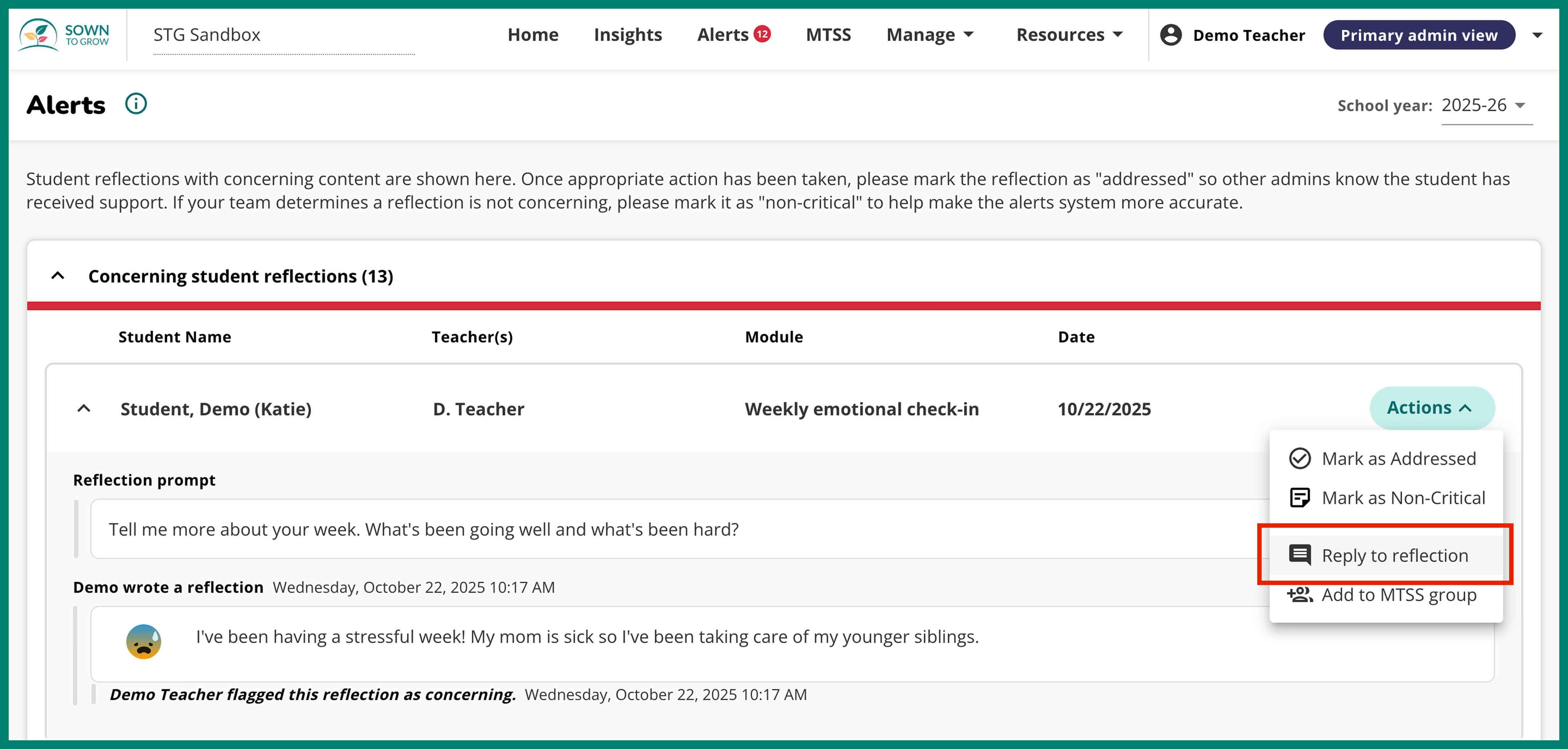
School administrators with alert permissions enabled have the ability to reply to student alerts directly through the Alerts Portal.
Note: Even if an admin responds to a student’s concerning reflection, it is still crucial to mark the reflection as “Addressed” or “Non-critical” once appropriate action has been taken so that other admin know that the student has received support.
Administrators can reply to concerning student reflections using the “Actions” menu located in the rightmost column of the page. Within the menu, the option “Reply to reflection” will appear.
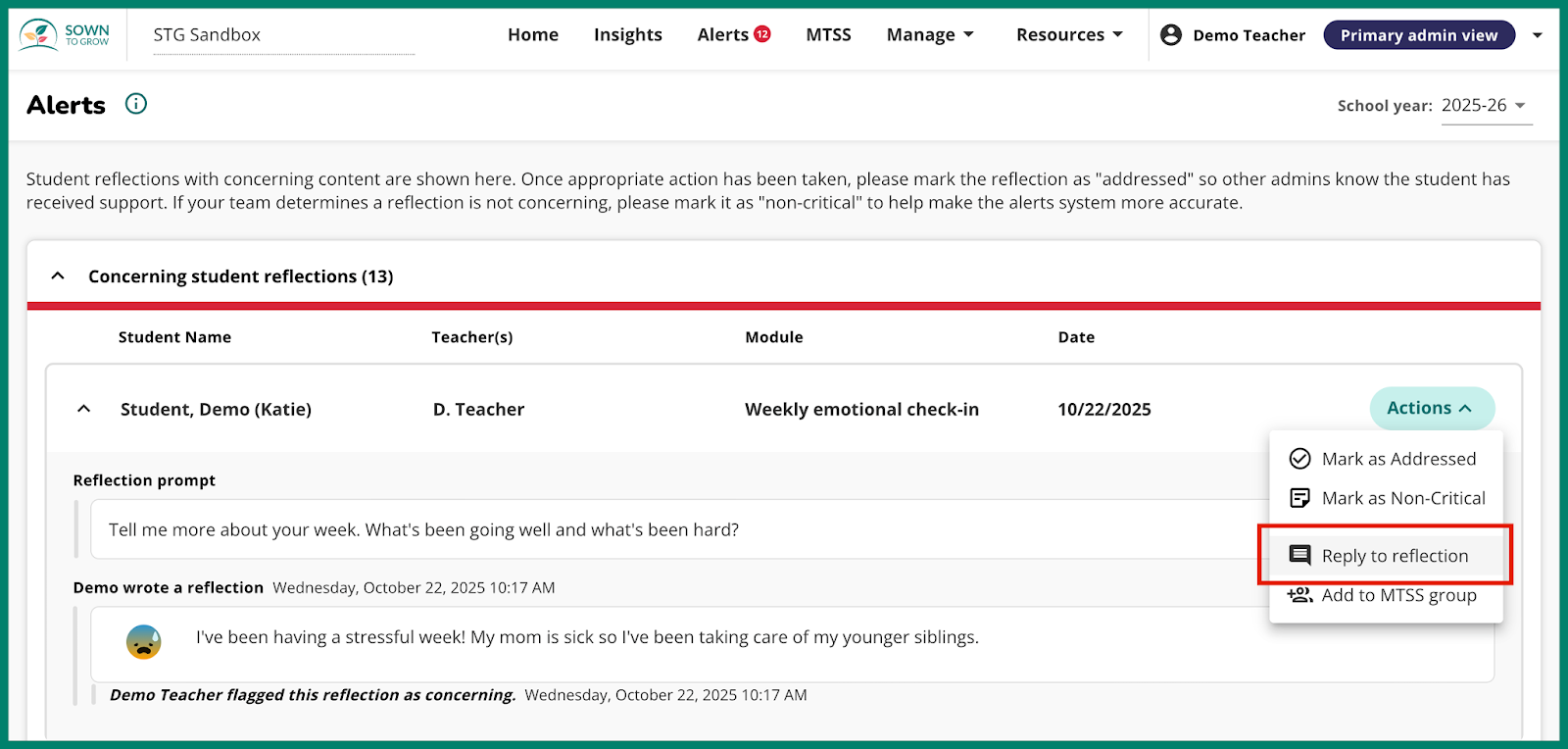
Once an admin writes a reply, they can click “Save” to send their response to the student.
Concerning reflections will not automatically be marked as addressed if they receive a response from an administrator. To reply to a reflection and mark it as addressed, administrators can select the option from the arrow next to the save button.

Administrators can respond to alerted student reflections, even after a teacher has already responded. While we advise educators and administrators to be mindful of the appropriate response(s) to a student, multiple administrators are able to respond to a reflection in addition to the student's teacher.
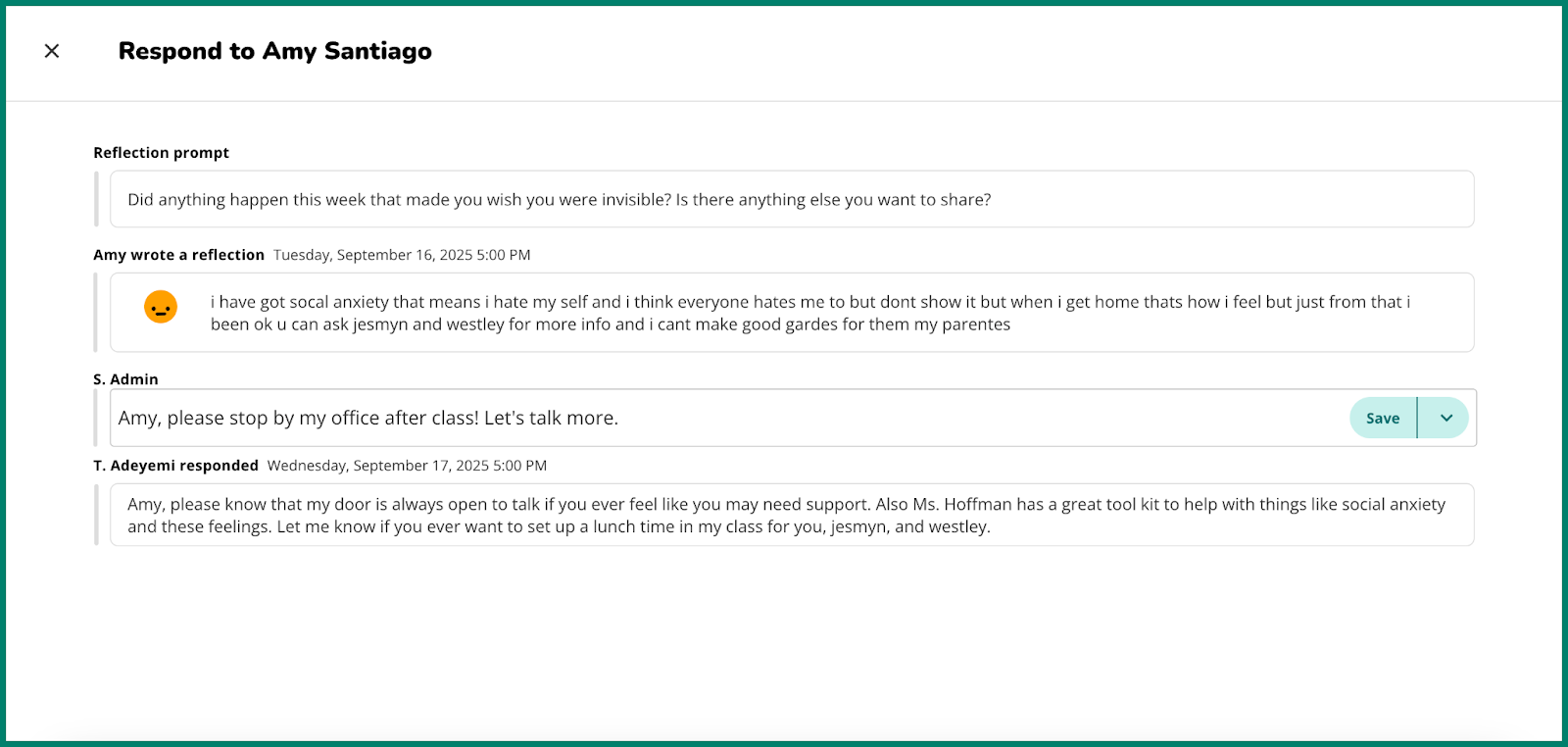
Similarly, if an admin has responded via the Alerts portal, the student’s classroom teacher can still respond to flagged reflections in their classroom. In the teacher portal, teachers will be able to see if flagged reflections have already received a response by an administrator as denoted by the label “(Admin)”.
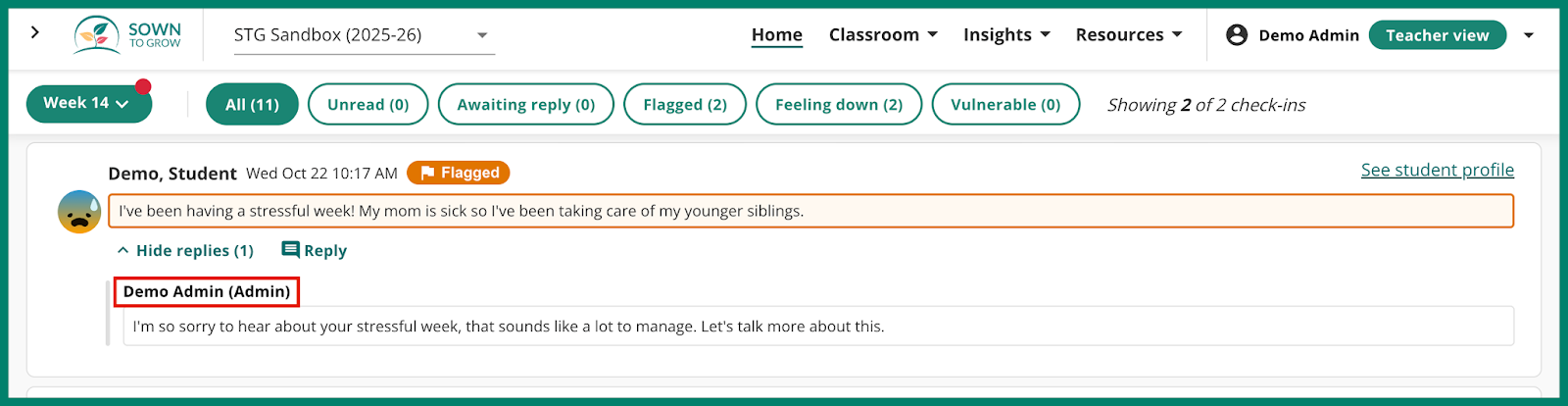
Students can read admin responses the next time they log in to Sown To Grow. In the student view, there is no distinction between teacher and admin responses.
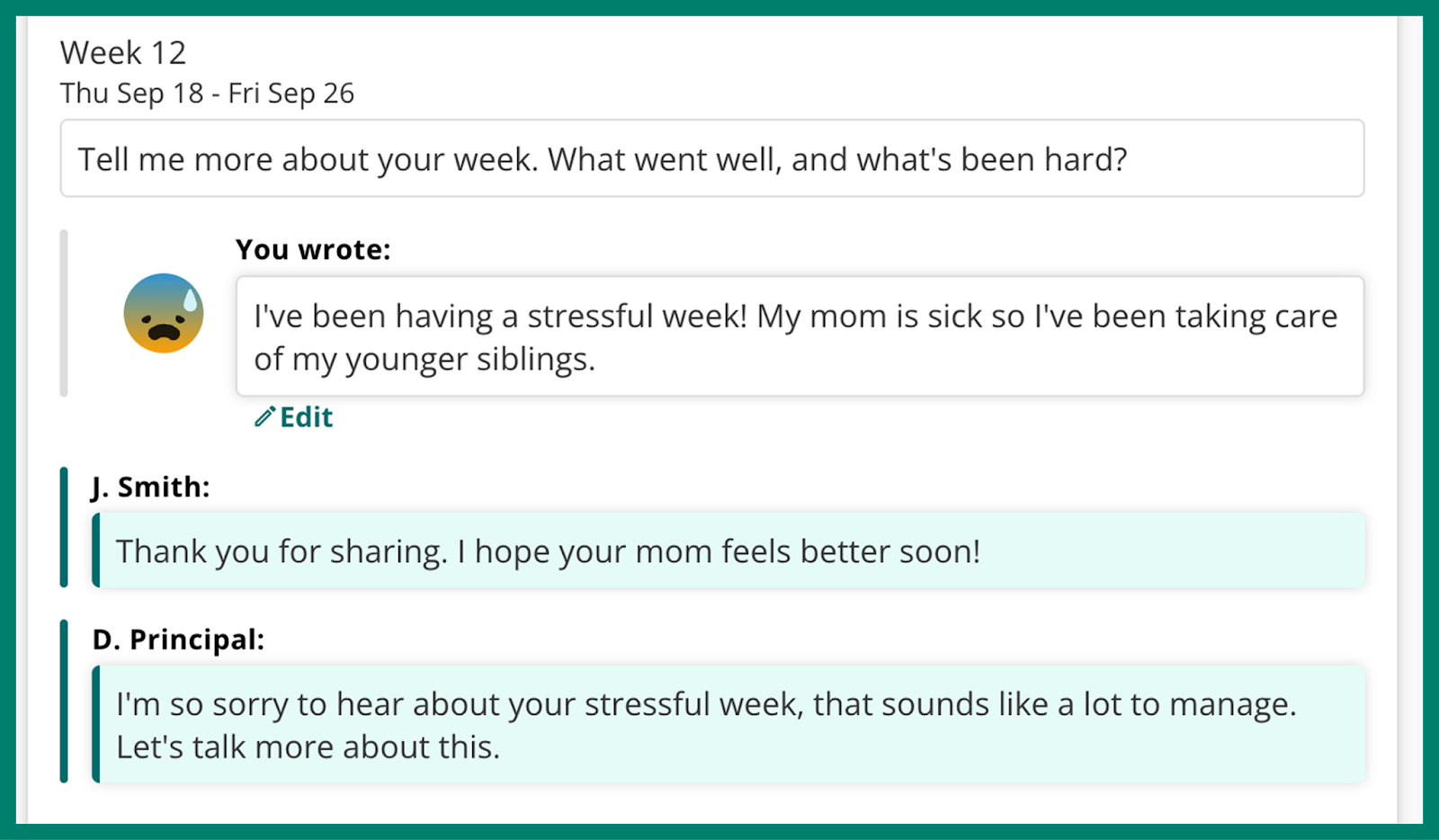
We hope that this added functionality makes it easier for administrators to ensure that every student gets the appropriate support they need.

