Teachers can now enter reflections for students
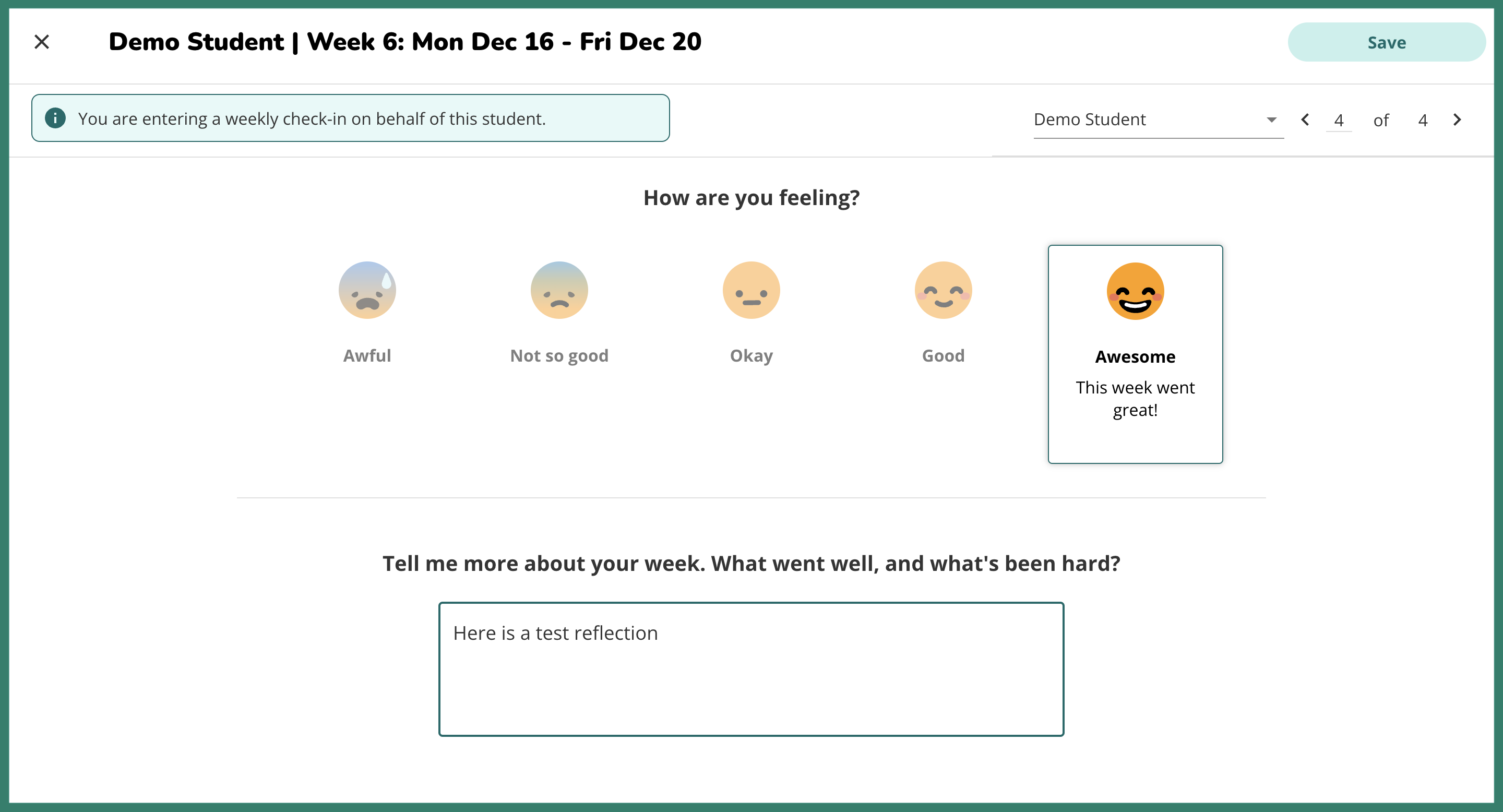
Teachers can now enter and edit reflections on behalf of their students from within the teacher portal. This feature is meant to support emerging readers, students with less tech comfort, English Language Learners, students with special needs, or any other students who may need individualized support in order to complete their weekly check-in. This feature must be enabled by the school’s primary admin (usually the school principal). It is only available for the Weekly Emotional Check-In and Social Emotional Learning modules.
The school’s primary admin can enable this feature for individual teachers from the “Classrooms & users” page, under the “Teachers & staff” tab. See our HelpDesk article for detailed instructions on how to turn on this feature for teachers.
Once the feature is enabled, teachers can access this feature from the “Reflections" page of any Weekly Emotional Check-In (WEC) or Social Emotional Learning (SEL) module. From there, teachers will see the “Check in for student” button. Teachers can also edit existing reflections by hovering over a given reflection and clicking on the pencil icon.
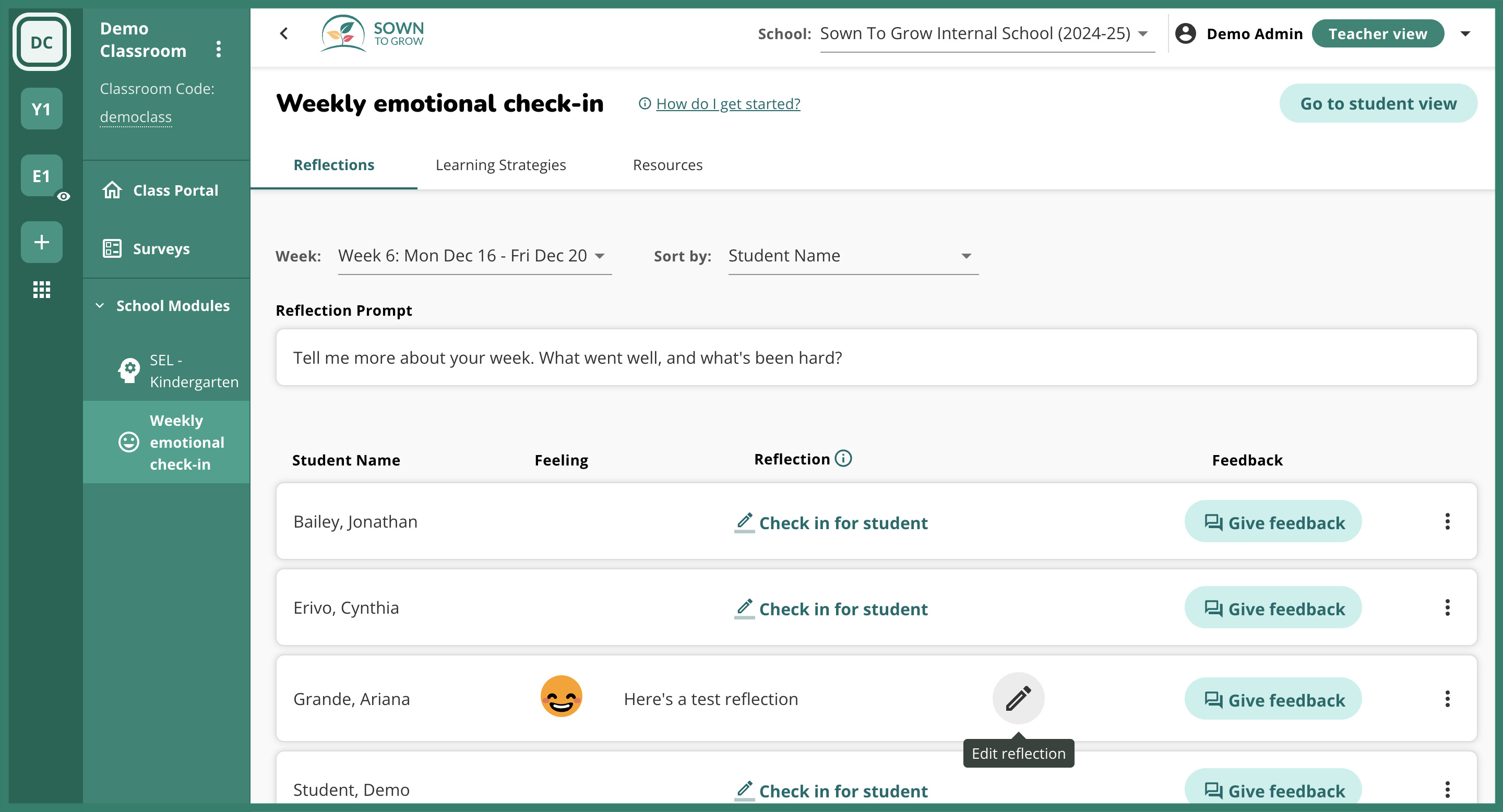
When teachers click on the “Check in for student” button, they’ll be able to submit a check-in for that student. From this screen, teachers can easily navigate to other students and submit reflections for them by clicking the arrows in the top right corner.
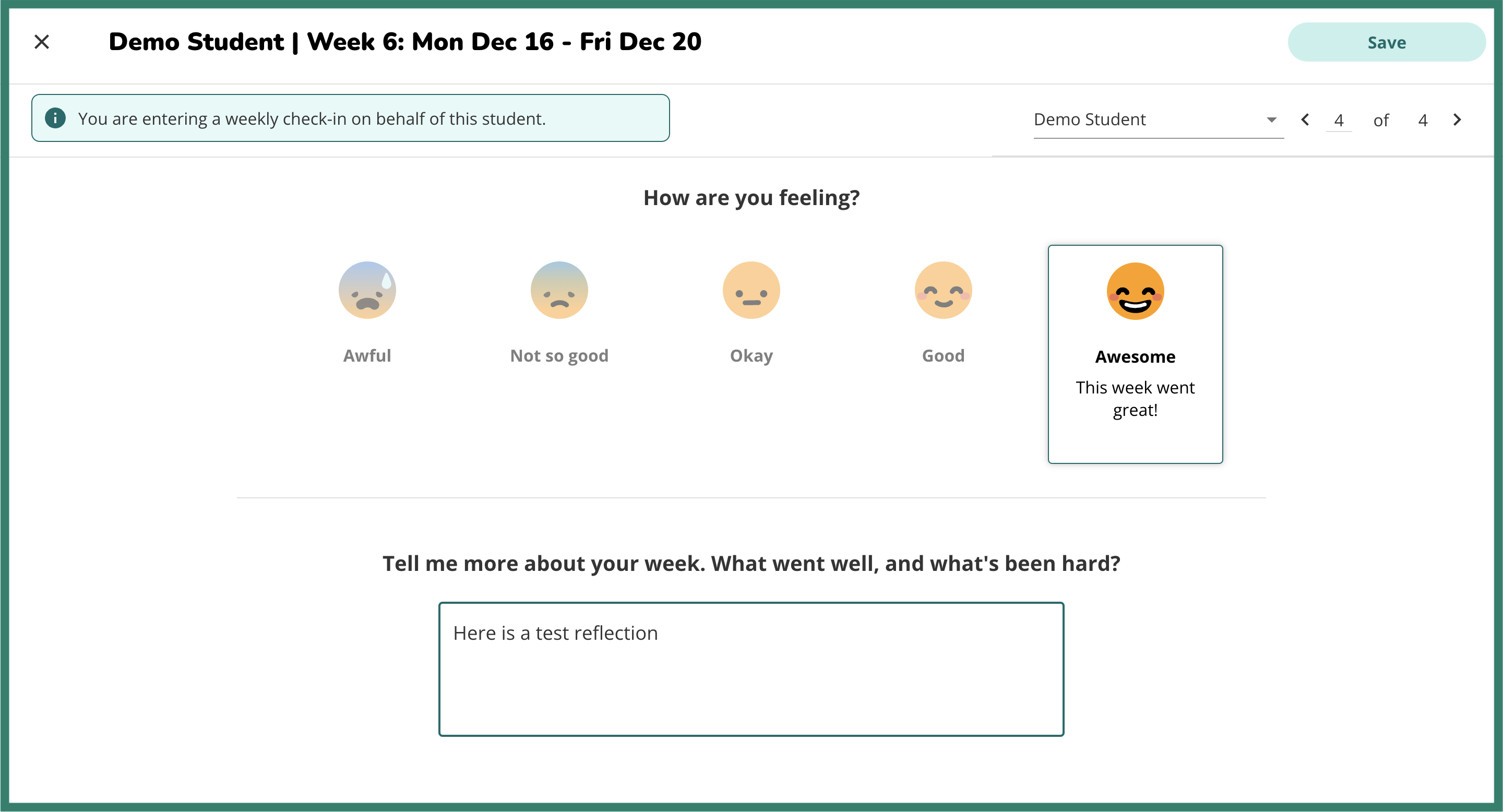
After a reflection has been entered or edited by a teacher, teachers and students will see a label indicating that the reflection was entered by a teacher.
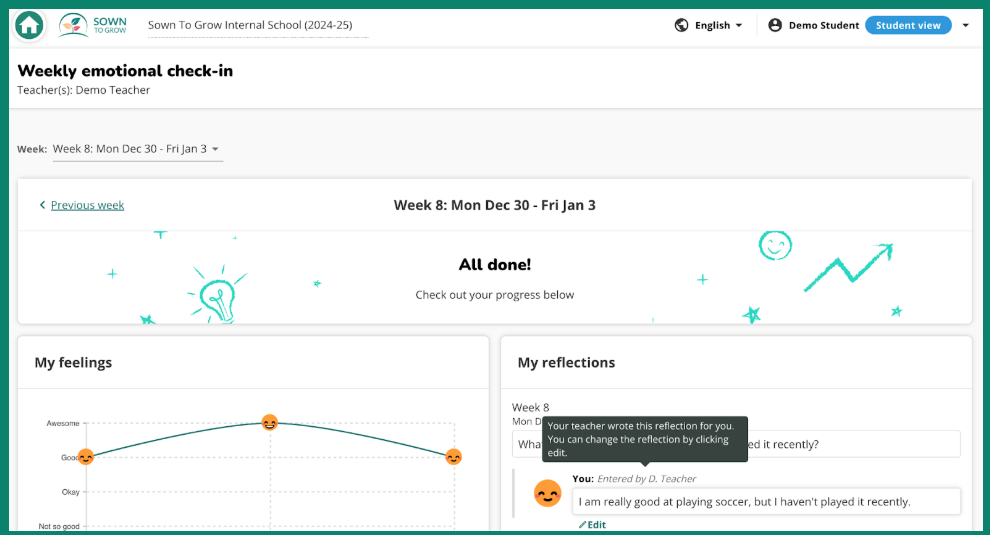
We hope that this new feature empowers teachers to support their emerging readers and students with less tech comfort!
For additional support with teacher-entered reflections, please reference our HelpDesk article.

